Windows Mixed Reality Immersive headset
To begin my journey with Windows Mixed Reality, I purchased a Samsung Odyssey HMD+ (the second version) which makes numerous small improvements to an already awesome headset.
Windows Mixed Reality provides a native Virtual Reality experience on Windows. Most of the software built for Windows Mixed Reality can also be targeted to Microsoft's Hololens (which is designed to overlay software onto external visuals rather than completely immerse one in the software alone).
This walk-through describes not only how to launch a custom app using your Windows Mixed Reality headset (any Windows MR headset will do) but also how to configure and use Unity.
Specifically, it comprises two important steps:
- Working with Unity and importing assets; and
- Configuring Unity to build a 3D app deployed to the headset.
Setup
- Verify that Unity is installed.
- Verify that Visual Studio 2019 is installed.
- Verify that the required packages are installed for VS 2019.
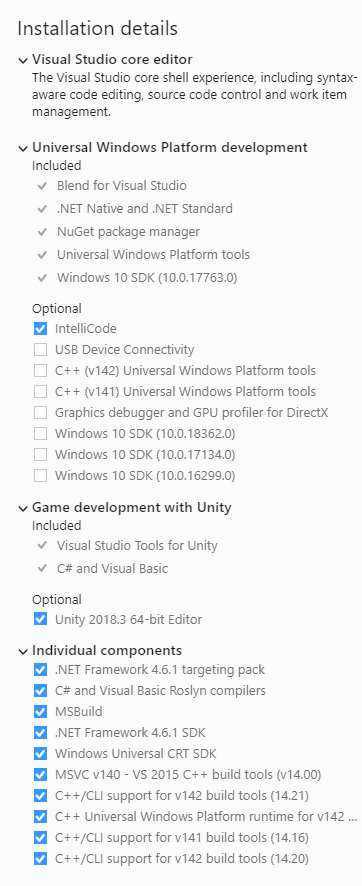
- Verify that Unity is installed.
- Make sure to download the appropriate assets through the Asset Store.
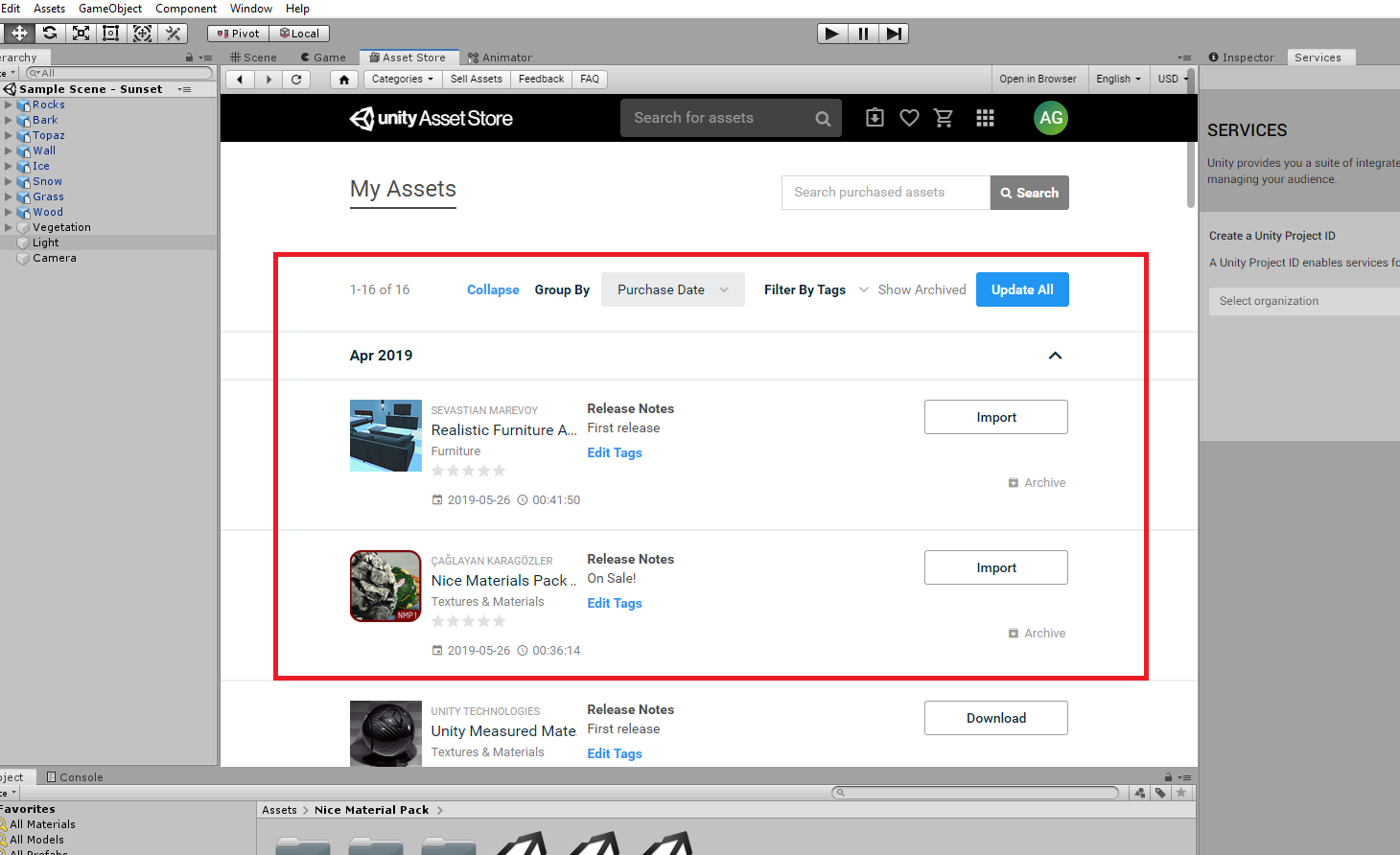
Deploy
- After importing the assets. Select the scene.
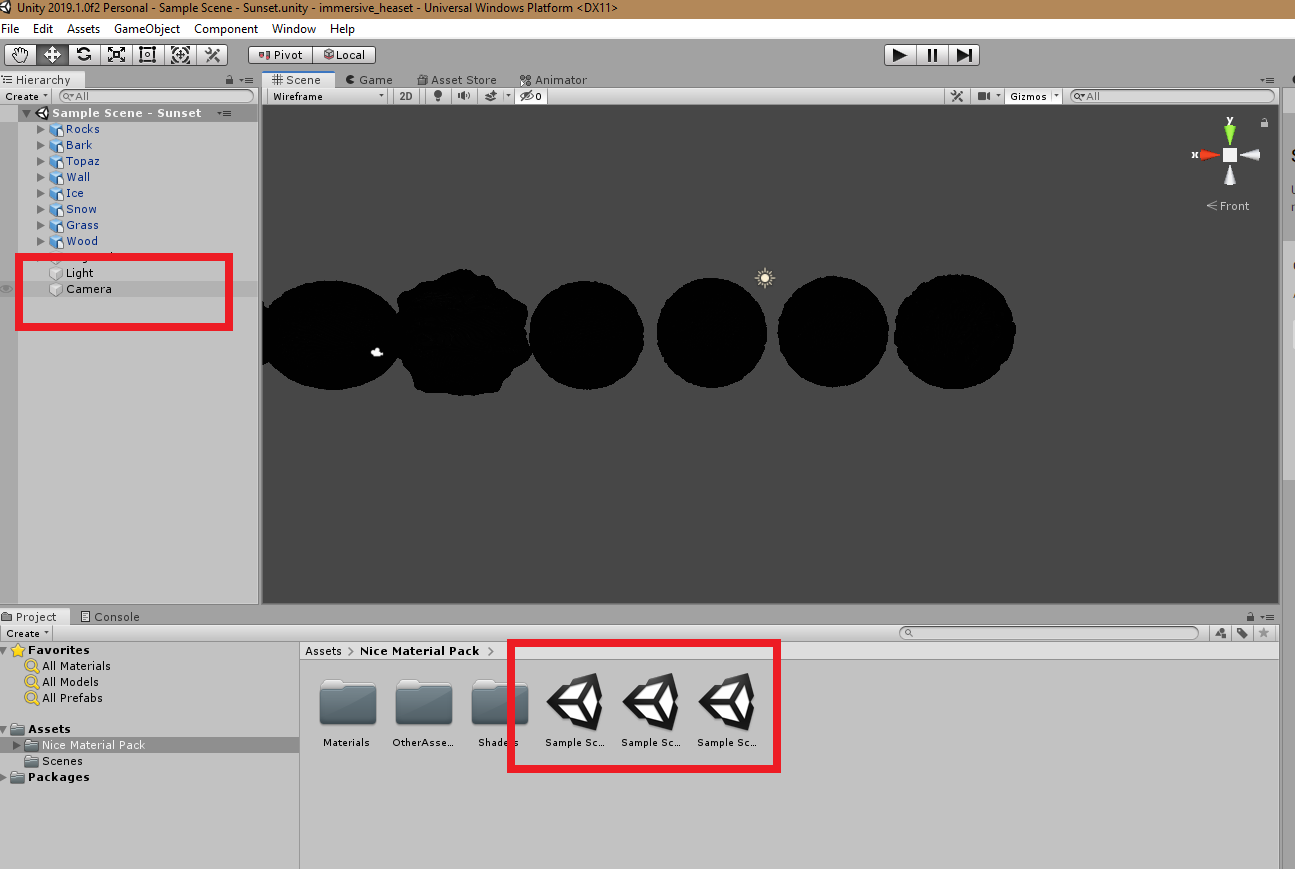
- Configure the build.
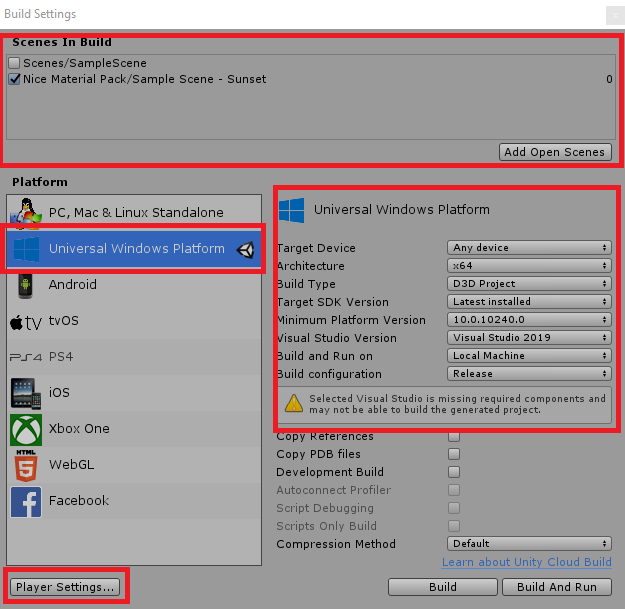
- Configure the player to accept VR.
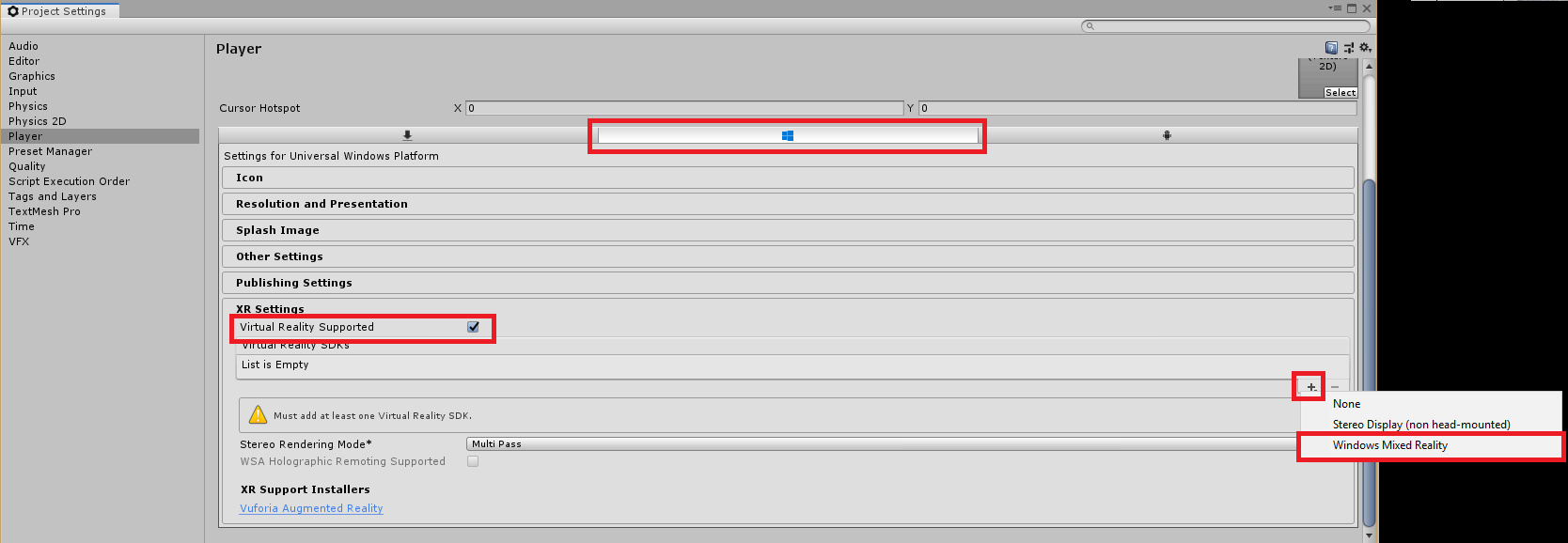
- Select the correct SDK
Windows Mixed Reality.
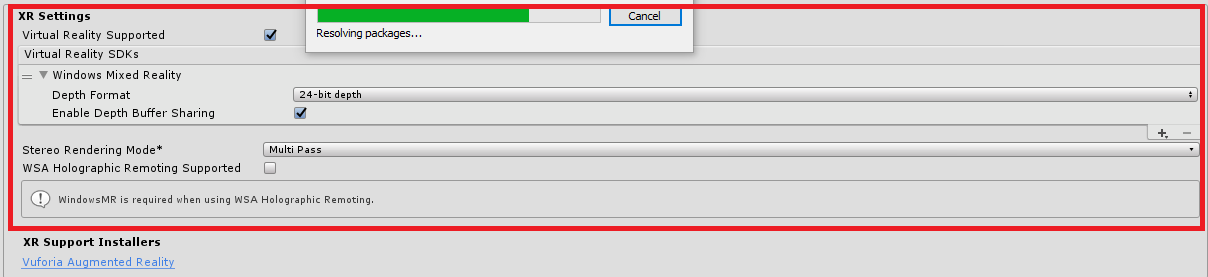
- Plug your headset in.
- Then select
Build and Run. Specify a target outut folder. After selectingGame>Play, the app will automatically open in your Immersive Headset.
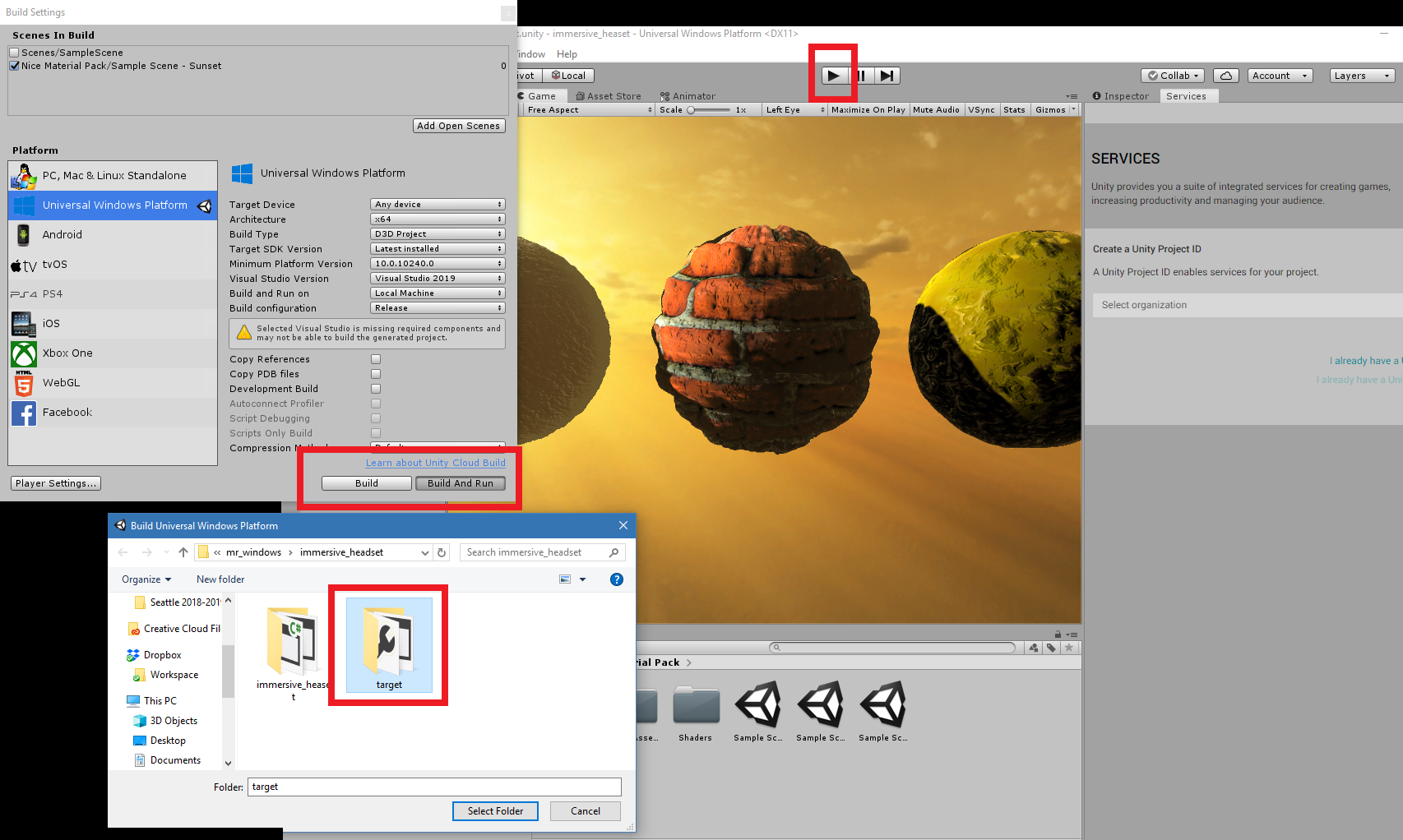
Shout Outs
A very special shout out to the great Ritchie Lozada who provided what I think is one of the finest and most succinct introductions to Windows Mixed Reality programming.
I was inspired to update that original post in 2019 and to demonstrate how to incorporate the Unity Asset Store.
- Windows MR
- Towards Less-Linguistic Programming
- Metalanguages and Visualization Apps
- Git Cheat Sheet
- Azure Ubuntu VM
- Mac Install Notes
- Windows Install Notes
- Top Software Sites
post: 5/26/2019